Latest Posts by thisuserisyou - Page 8

When you give your new amigo a piñata for his birthday and he asks you what’s this?



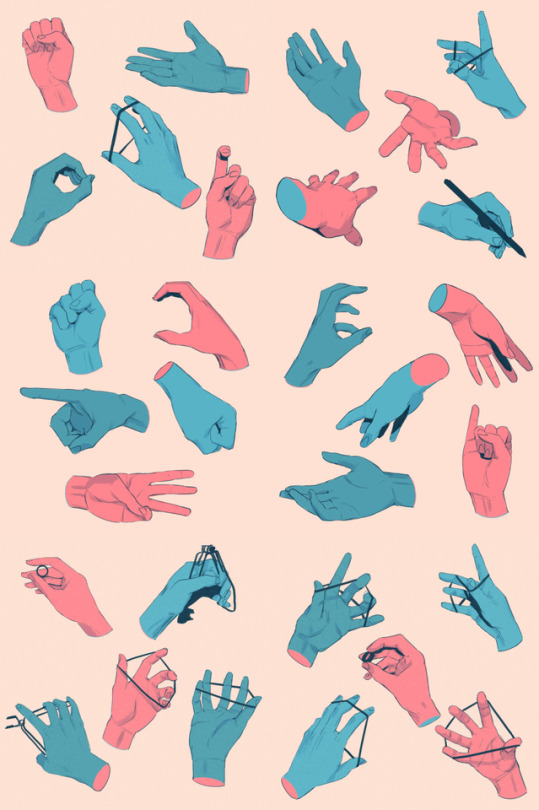

Hand studies!
I used this pack of references for most of these.




hope this helped in some way, sorry if i replied pretty late and if this was pretty short
here’s a few references/guides if you wanted more:
sycra: how to draw hair (lengthy but detailed, explanations are straightforward)
1 / 2 / 3 / 4 / 5 / 6 / 7
art cheats
hello i am here today to not lose track of the art cheats i have discovered over the years. what i call art cheat is actually a cool filter/coloring style/way to shade/etc. that singlehandedly makes art like 20 times better
80’s anime style
glitch effect
glow effects
adding colors to grayscale paintings
foreshortening ( coil )
foreshortening ( perspective )
clipping group (lines)
clipping group (colors)
dramatic lighting ( GOOD )
shading metal
lighting faces
that is all for today, do stay tuned as i am always hunting for cool shit like this
some resources for people who want to start animating
free animation programs
the 12 principles of animation
51 animation exercises (from beginner to expert)
glen keane animates a scene
my advice: have fun and play–play is learning | always be watching real life to see how things move | also be watching cool animations to learn from them | it’s hard but so worth it when things turn out well, good luck!



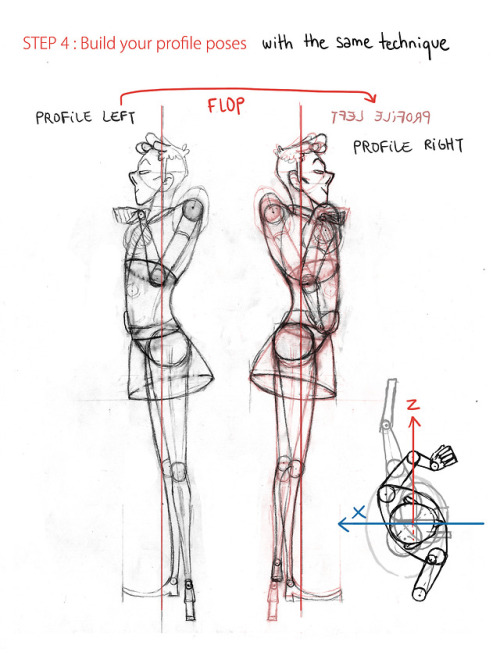

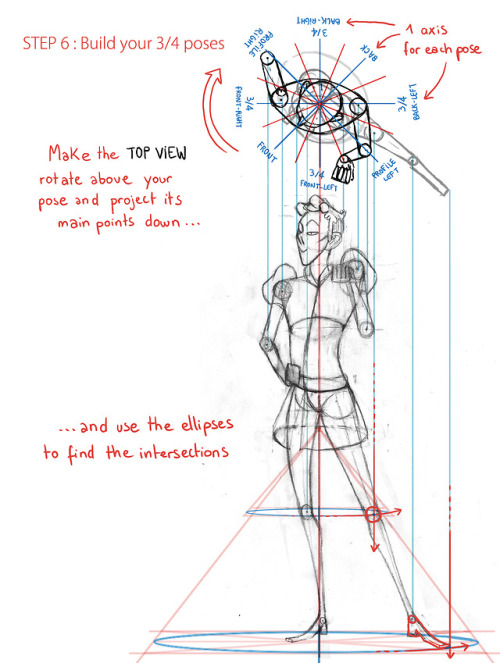

Halo! A friend of mine asked me to teach him the Gobelins’ way to animate a turn around, so I drew this tutorial. I thought maybe you guys might be interested too c:




ELI SHOWED ME A COOL THING where it generates a skeleton in various angles for you !!!!!!
8 helpful guides for digital artists
There are artists who like videos and there are artists who love books.
In the previous post (here) we gave you a list of helpful and inspiring YouTube channels, so today we are going to share the best books we know about digital art!
First thing we want you to know is about the existence of two great art magazines, ImagineFX and 2DArtist. These magazine focus both on digital and traditional art, sharing guides on programs like Photoshop, Painter, ZBrush and traditional tools. There are two other magazines about digital art, PainterMagazine and Photoshop Creative - though these two are a bit more expensive and much more focused on their software (Corel Painter and Photoshop), while the first two can give you general ideas about art and specific tips and tricks on digital programs as well!
Mind that this list doesn’t have an order of importance, and if we have pro and cons to share, those are written in each book’s description (:
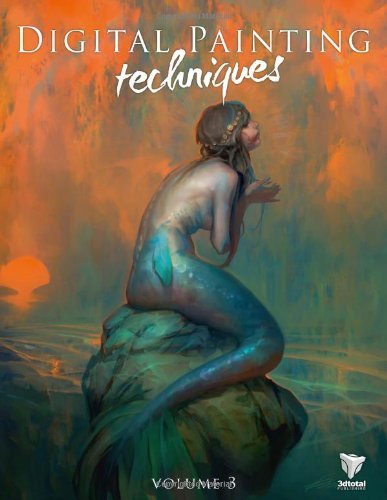
1. Digital Painting Techniques
This is the third volume of the series created by 3dtotal Publishing - you can find all the volumes here.
This book features many illustrations and tutorials done by famous digital artists like Chee Ming Wong, Robh Ruppel and Ignacio Bazan Lazcano. These artists will share their knowledge on concept art, matte painting and digital painting in general.
This book is presented for artists of all levels, from students to professionals. The tutorials are easy to follow, though the theme is quite specific: if you are into sci-fi, fantasy and concept art, well, then this book is for you!
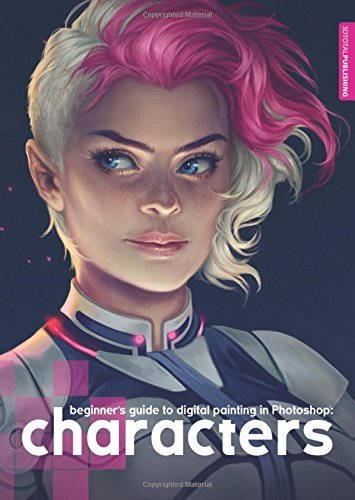
2. Beginner’s Guide to Digital Painting in Photoshop: Characters
Another guide created by 3dtotal Publishing.
This guide is for all those artists interested in creating detailed characters. Two of the featured artists are Charlie Bowater and Derek Stenning.
Despite the title, though, this book isn’t for beginners at all - the artists share tips and tricks, but a basic understanding of digital painting is needed.
The main program used by the artists is Photoshop.

3. The Digital Artist’s Survival Guide
Created by ImagineFX, this is a complete guide for digital artists, be them beginners of professionals, full of advice and inspiring tutorials to paint amazing environments, characters and creatures!

4. Digital Painting
Another great issue created by ImagineFX, Digital Painting is a guide for digital artists who want to learn a bit more of how to paint from life. The book features workshops and video lessons too.

5. Fantasy Art Essentials
If we can say it, this book is our favourite. Not only it contains 228 pages, so more workshops and advices (+ a DVD), but it features both digital and traditional tutorials about fantasy art. So, our blog is about digital art, but this is a hell of a volume with artists like Andrew Jones, Marta Dahlig and Adam Hughes!
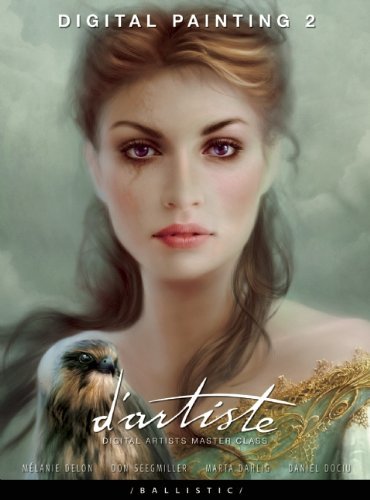
6. d'artiste Digital Painting 2: Digital Artists Master Class
The second volume of d’artiste series created by Ballistic Publishing. This book is a must-have masterpiece for digital artists. It features workshops from top artists like Mélanie Delon, Don Seegmiller and Marta Dahling and tips on apps like Photoshop and Painter. The subjects of the book are character and creature design and environment painting.
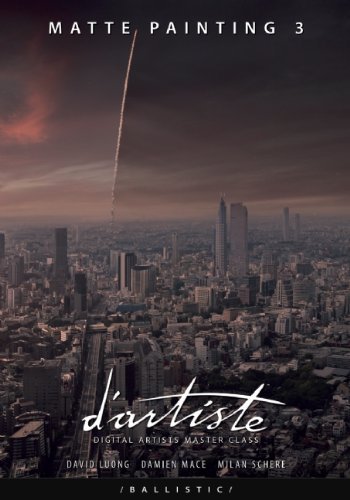
7. d'artiste Matte Painting 3
Another series from Ballistic Publishing, this time dedicated to matte painting. Have you ever seen those incredible landscapes featured in colossal movies or videogames? This book’s going to explain how top artists David Luong, Damien Mace and Milan Schere can paint such masterpieces.
With this guide you can learn about composition and how to start painting from concept to the final artwork.
Be aware that the three masters of this books have worked for World of Warcraft, Game of Thrones, Avatar, Harry Potter, Sherlock Holmes and many other films!

8. d'artiste Fashion Design: Digital Artists Master Class
Let’s face it: if you are an artist and you need help, you can’t say that Ballistic Publishing is useless. On the contrary, we can say that it presents the most complete series of volumes for any digital artist in need (or any art lover who likes his collections thorough and perfect).
This volume is great for character designers and it features a lot of tips and different approaches to the artwork. That means the reader is able to compare different art styles and be inspired from them!
We hope this list will help you! Good luck!
7 amazing Photoshop extensions and tools for digital artists
Hello!
After a period of silence on the articles’ side of the blog, we are back! And this time with a new great list of PS extensions and tools that designers and painters will love!

1. Colour Constructor
Colour Constructor is a brilliant little program that helps you design colour and values in a very simple way. Especially for painters, this program demonstrates how colours, shadows, and lights of your choice interact on a 3D object.
Colour Constructor is a study and workflow tool that is designed to help you design the colours and values for a painting or image you are making according to a light source and ambient term.
Ahmed Aldoori made a test video of the program and you can watch it here.

2. Coolorus
Coolorus is an amazing colour weel plug-in made for Photoshop.
Coolorus is the right choice for creative people willing to improve their painting workflow. It saves time, and helps you choose better colors thanks to Color Schemes, Gamut Lock and the power of triangle HSV representation.

3. Chameleon Adaptive Palette
Chameleon Adaptive Palette is a flexible - and very pretty - palette panel designed for the love and happiness of concept artists and digital painters.
Chameleon Palette is a single panel that changes according to your needs. Each of the strips provides a different color function, but they all have the same principle. They automatically and intelligently generate ranged colors swatches or palettes based on the one you just selected. From whatever source, canvas included.

4. Prisma Palette
Prisma Palette is a particular Photoshop plug-in that generates different colour palettes for areas in shadow and areas in light.
Prisma Palette generates individual gamut masks for any number of light sources; mapping exact local colours to lit colours within the colour space.

5. Lazy Nezumi
One of the most popular applications used by designers and digital artists, Lazy Nezumi lets you take control of your lines. This powerful Windows app helps artists draw smooth lines with different features and options, such as Position Smoothing, Pressure Processing, Scripting, a set of rulers, and more.
Lazy Nezumi works with Photoshop and many other art programs, 2D and 3D. You can check the list of supported products here.

6. AD Brutus Symmetry
AD Brutus Symmetry is a Photoshop CC panel that helps artists work with almost realtime symmetry.
AD Brutus Symmetry uses Photoshop guides (vertical and horizontal) as Axis for the symmetry, but it’s not limited to guides, it also works with selections and for fastest use we can assign shorcuts to the main functions.
Note though that while Photoshop still doesn’t have any mirror painting tool, other softwares such as Corel Painter, Krita, and CLIP Studio Paint do.

7. BrushBox
There are many Photoshop extensions and panels that help artists organise their brushes in folders, but we’ve found that BrushBox really outshines them all. Though a bit pricey ($15), especially considering that similar products can be found on Gumroad for less or even for free, BrushBox can do everything and more when it comes to managing brushes.
Like with a layer panel, artists can organise brushes and tool presets into groups, colour code them, search through presets by name and type, and much more.
Note that the brush preset panel in the new Photoshop CC 2018, however, has this same management feature.
Buy us a coffee ❤
Other articles:
10 inspiring and helpful YouTube channels for digital artists
6 inspiring Art Podcasts for digital artists
8 helpful guides for digital artists!
Top 12 alternatives to Photoshop for digital painters and illustrators
Hello there!
Yes, we haven’t done this in a while… but our inbox and chat are swamped with questions on the subject, so this article was very much needed.
it’s a simple list of art apps, but we know you love those :D
Enough with the intro, here it is, a list of twelve art apps you may want to check out.

ArtRage is an art program for beginners and professionals. With its minimal interface, it’s easy to keep the essential tools at hand without stealing space from the canvas. Panels can be moved around and tools can be customised. We all know how important it is for digital artists to be able to modify brushes!
Pros: easy to use; friendly interface; essential tools from professional apps available; available for iOS, Android, Windows and Mac
Cons: it may get sluggish with big files and when using big brushes, but performances also depend on the running machine; limited selection of editing tools if compared to Photoshop - ArtRage is more of a painting program rather than an editing one.
Paid
ArtRage Lite is a different version at a cheaper price, mostly for beginners, but also for professionals if they need the essential.

Now free, Sketchbook is the famous app created by Autodesk for various platforms.
Pros: clean, friendly interface; easy to use; professional features
Cons: lack of official tutorials; doesn’t offer as many tools as other apps (it’s down to the essential); paid subscription in Adobe style for multiple licenses
Free and paid

Black Ink is a powerful little program few actually know, but there’s a reason: this isn’t your classing drawing app. What’s cool about it is the vast selection of special brushes, completely non-realistic, and definitely able to boost your creativity.
Pros: vast selection of customisable brushes; excellent performance
Cons: not very easy to use; non-intuitive interface
Paid

This is probably the most complete software for painting, drawing and animation. It was originally known as Manga Studio, but with its updates and addition of features, it became Clip Studio Paint.
This doesn’t say much about the quality of the features themselves considering the affordable price (if you haven’t used the app yet, that is), but among graphic apps, this one is the top seller.
Pros: professional features for illustrators; layout tools for comic/manga artists; 3D reference models; customisable tools; various sales with special prices
Cons: the interface may not appear intuitive at first; the program may lag (again, performance also depends on the running machine)
Paid

GIMP is the famous open source image editor originally created for GNU/Linux and available for OS X and Windows.
Best known as Photoshop’s main competition, this is a manipulation program for both beginners and professionals who love design.
It offers many professional features, making the program a powerful tool.
Pros: professional editing tools; supports different formats; supported by different platforms; active community
Cons: in spite of the simple design, many options are hidden and it takes time to discover all the features; slow startup
Free

Krita is an open source painting app created by artists for artists.
Pros: easy to use; intuitive interface; great brush workflow; brush stabilizer; customisable brushes; general good performance; very enthusiastic, although small, community
Cons: it may be slow or even crash depending on the running computer and the app’s version; very few editing tools compared to Photoshop
Free

MediBang Paint is a free and light app for drawing and painting, perfect for manga and comic creation.
Pros: vast selection of brushes; cloud sharing; friendly, minimal interface (non-desktop app); also available for iPad, iPhone and Android
Cons: requires an account to use all features; non-intuitive interface (desktop version)
Free

Mischief is a sketching app with essential tools, useful for brainstorming and ideation.
Pros: infinite drawing canvas; friendly interface; easy to use; cheap pro version
Cons: few updates; offers only the essential (but that’s the point); no editing/adjustment tools
Free and paid

Corel’s jewel, Painter is the most famous software that offers digital tools able to give a traditional feel to brushes and canvas.
Pros: different selection of media; many professional features; PS-friendly
Cons: certain brushes may work slow; not easy to use at first; the software may crash (this is the most common report); pricey
Paid

Paintstorm Studio is a professional software for digital painting. It’s focused on the use of brushes and blending, which makes the software a little gem in the digital painting field.
Pros: good brush workflow; brush stabilizer; “close gap” feature; customisable interface and tools; professional features; affordable price
Cons: non-intuitive interface (desktop version)
Paid

Procreate is the powerful drawing app for iOS.
With the very sensitive Apple Pencil, Procreate is so easy to use that many artists chose the iPad over the most famous graphic tablets.
Pros: friendly interface; makes it easy to organise files; excellent brush workflow; customisable brushes; video recording; affordable price
Cons: hidden features; only available for iPad
Paid

SAI is a simple app for artists who want to focus on painting and drawing.
It’s well known for its good pressure support and its essential tools for manga artists, but SAI can be used by any kind of artist who wants to paint.
Pros: easy to use; friendly interface; light software; customisable brushes; tons of (non-official) tutorials
Cons: limited selection of tools, even basic ones; limited canvas sizes and uses; it might crash from intensive work, especially with big canvases and brushes; supports only RGB colour mode; lack of support
Paid
We hope you’ll find this list useful.
If you think there are other apps that should have made this list, don’t hesitate to let us know!
Thank you and peace out,
G&M
Buy us a coffee ❤
Other articles:
10 inspiring and helpful YouTube channels for digital artists
6 inspiring Art Podcasts for digital artists
7 amazing Photoshop extensions and tools for digital artists
Reblog if you say "fuck" more than 5 times a day.













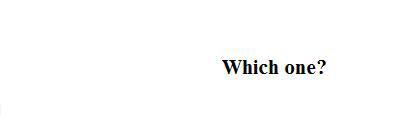
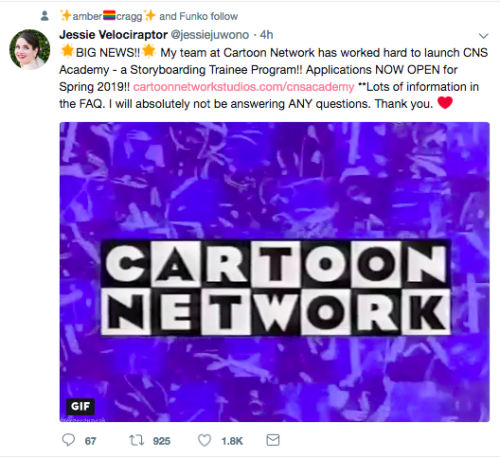
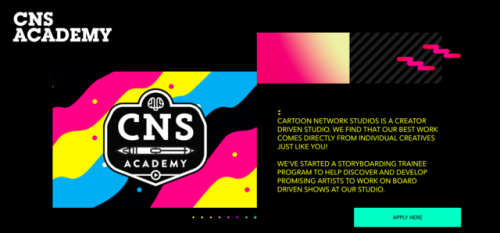
so this is pretty cool:
cartoon network is offering paid trainee positions for aspiring storyboard artists. you don’t need a degree. you can do it as a student, and you don’t even have to be american. all you need is your art portfolio. more info here! 🌟
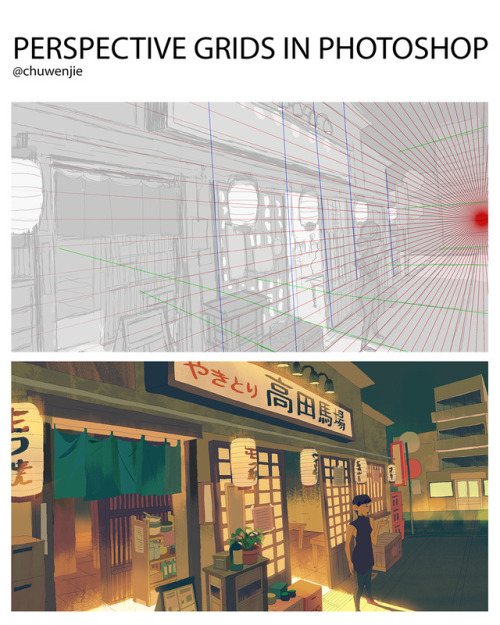
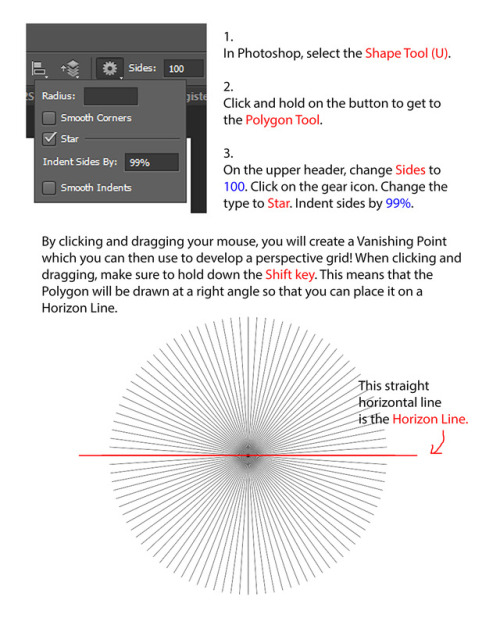
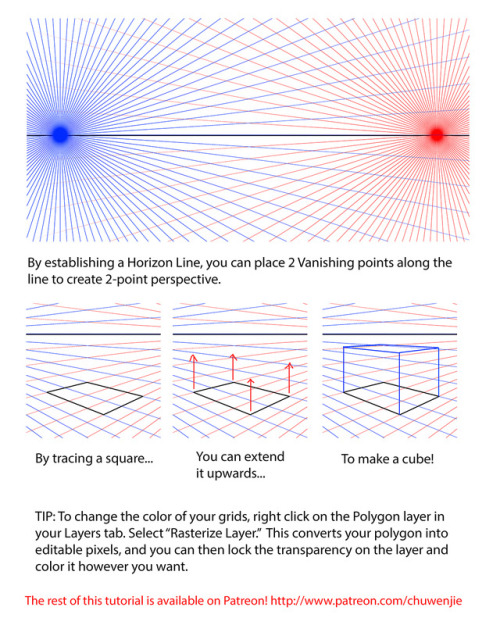
If you’ve ever tried to draw a perspective grid by hand, you know that it totally sucks butts. Here’s a quick and easy way that I use that lets me establish the basic perspective of my drawing in less than 30 seconds. This is the first 3 pages of the tutorial, and the rest of it is available on my Patreon!
Fandom Etiquette
I’ve been around for a really long time in various fandoms, and no one ever writes this stuff down. I’ll start. Please add to the list. We can’t expect people to follow “rules” they don’t know exist.
written with the help of @unbreakablejemmasimmons
Fanart
if you like something, reblog it. Help the artist get their work out there in front of more people. Share the joy that it brought you.
if you want more of it, support it. This can be via commissions, reblogs, recommending the artist to other people, shouting in the tags, or sending the artist asks/messages.
if you hate it, keep scrolling. Keep the hate in a message window with a friend, not in the artist’s notes.
if you want to use it, ask permission. Artwork is beautiful and you want to show it off. But please ask the artist before you throw it into your header or your icon.
if you use it, give credit. And not just a post where you say “Do you like my new icon? X made it!”. Put it in your blog description, that way when someone rolls around your blog three months from now, they also know where your icon/header came from.
Fanfic
if you like something, reblog it. Help the author get their work out there in front of more people. Share the joy that it brought you.
if you want more of it, support it. Kudos are fine, but if you want more of the thing you like, you should comment. Subscribe to the story or the author. Send them a message about how much you like what they wrote.
if you read it, kudos it. Or give it a thumbs up. And this is just if you managed to get all the way to the end. If you finished the story and you actually liked it? Comment and reblog.
don’t demand content. Be patient. Stories take time. You can encourage without being demanding. Show your love for what’s there without telling them to post more often.
be gentle with criticism. Some people want it and some people run away from it. If you don’t know what type of person the author is, it’s best not to go there. “If you can’t say something nice, don’t say anything.”
Fandom
ship and let ship. You love your ship and other people love theirs. No one needs to “win” when we’re all going to end up in tears anyway.
if you hate it, stay out of the tag. This has two meanings: 1) don’t deliberately put hateful commentary in a tag and 2) if you hate a tag, don’t go and read through that tag just to make yourself angry
if someone makes you something, appreciate it. Read and comment the fic. Like and reblog the artwork. Pimp it out and tell them how much you loved it. It’s a gift, treat it like one.
if it’s a gift, put some effort into it. You signed up for that exchange three months ago and now it’s a week before you have to send the gift and you don’t have the time or the inclination to do the thing. Well too bad. Someone out there has been working hard in your gift, so you should do the same for them.
none of us are “better” than anyone else. We’re all trash for our particular show/film/book/ship/artist/what-have-you. My fave is no better than yours and yours is no better than mine.
actors are not their characters. They are people. Treat them like people.
Like or Reblog if you literally don’t give a fuck about who other people ship and just want everyone to be happy
IF YOUR ART GETS STOLEN
https://www.tumblr.com/dmca Go there, and do as the instructions say. When my art was stolen, I got the post reported, and it was taken down. Don’t worry, it doesn’t just take down the sources post, but it takes down all the reblogged posts too. Please give this a reblog, many artists out there may not know this is here. And remember, ask permission before sharing, or don’t post it.
